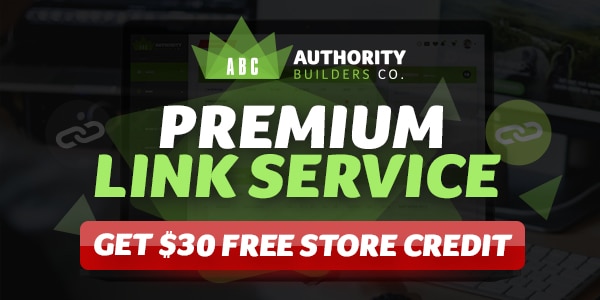[ad_1]

Are you looking for ways to remove the date from WordPress Posts?
Having the date in blog posts is common, and many bloggers show it, but there are times when you don’t want the date displayed.
Privacy, SEO, and keeping your content fresh-looking are just a few reasons you might want to hide the date.
For some, it’s a vital setting they need to disable, and in this blog post, you will learn how to do precisely this.
By the time you have finished reading, you’ll have 5 methods to remove the date from WordPress posts.
Let’s get to it.
Remove The Date From The WordPress Dashboard
Let’s start with removing the date from within the WordPress dashboard. It’s a simple task that takes minutes to complete.
Step 1.
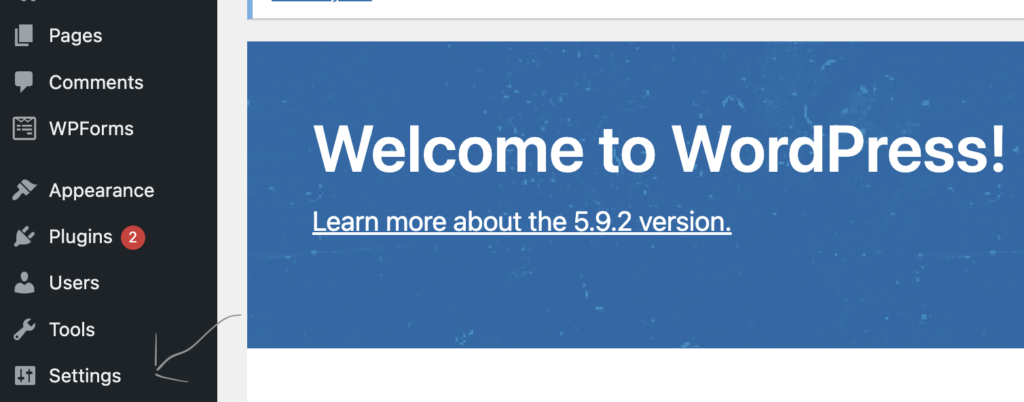
Log in to your WordPress dashboard and select Settings from the menu on the left side.
Step 2.
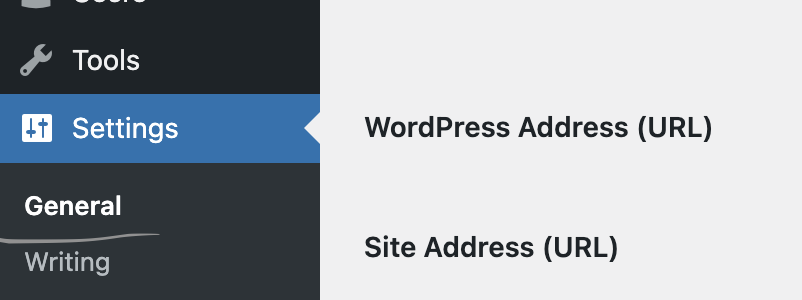
Select ‘General’ under the ‘Settings’ option, and you will see the main settings page on display.
Step 3.
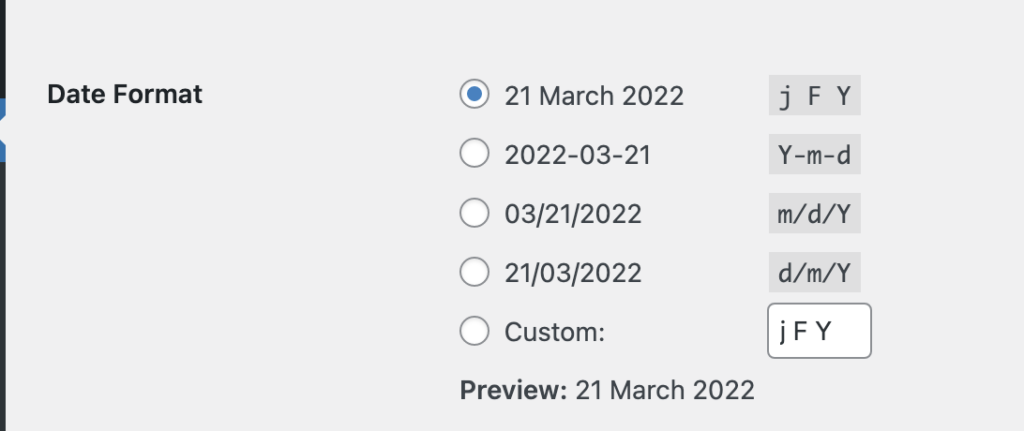
Look on the page for the date format options. You will notice 5 options with different formatting checkboxes to display the date on your posts.
At the bottom of this section is an option to select ‘Custom’. It should have the letters ‘jFy’ inside the box — this is what you will adjust.
Step 4.
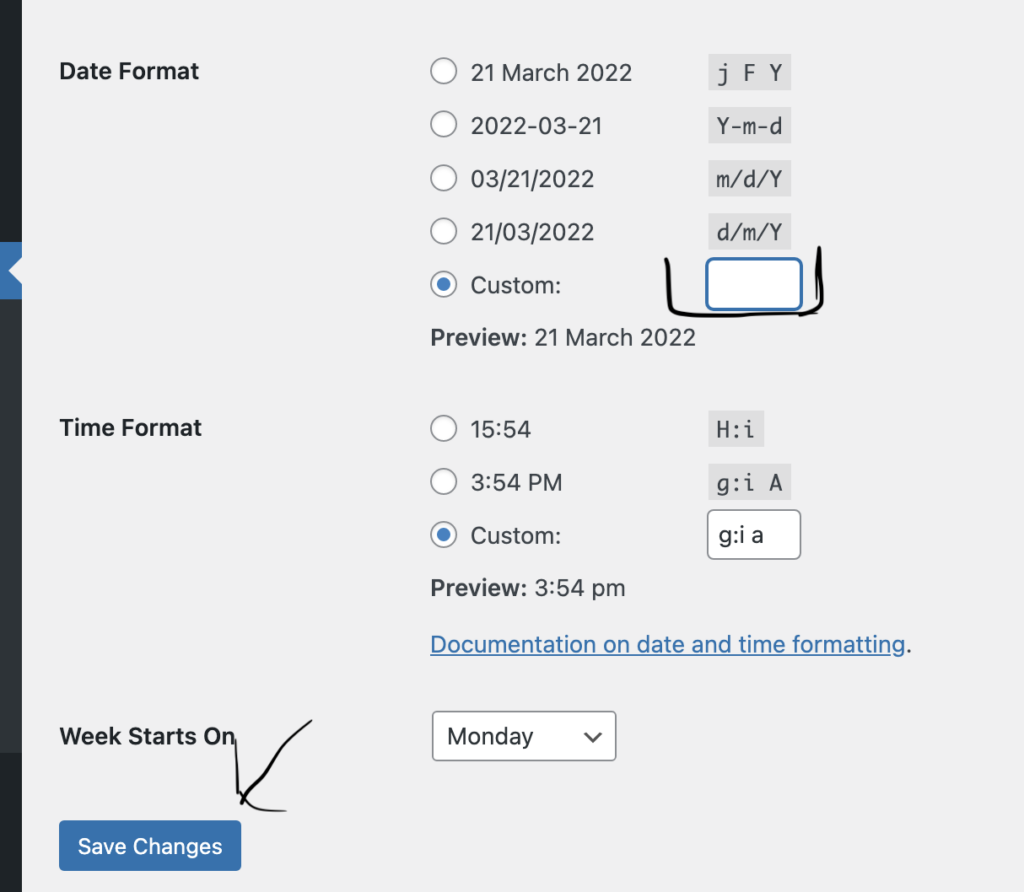
Remove the letters from the custom box and select Save Changes. Doing this will remove the date from all your posts.
CSS Method For Removing The Date
Another option for removing the date from your WordPress post is to use some CSS code.
Side note: be careful not to delete any CSS code by mistake, and as a safety precaution, you should perform a backup before starting.
Here are the steps involved.
Step 1.
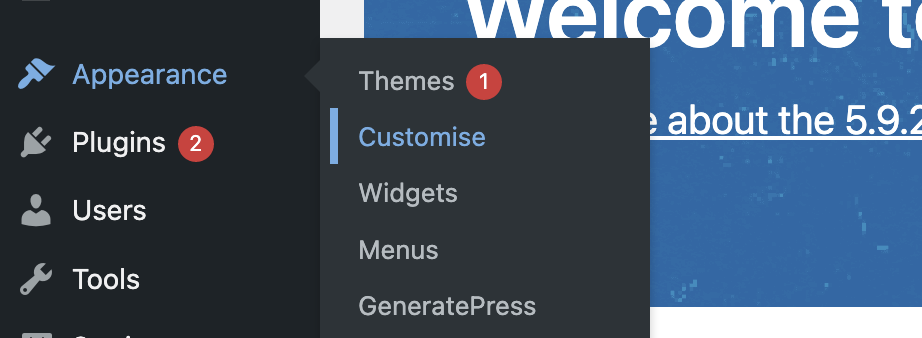
Log in to the dashboard and select ‘Appearance’ and then ‘Customize’ from the menu settings.
Step 2.
Select additional CSS code towards the bottom of the menu, and the CSS will show for you to add or remove.
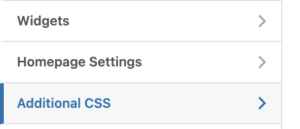
Step 3.
Add the following additional CSS code and click publish:
.entry-meta .entry-date.published {
display: none;
}
If this doesn’t work, you can remove the code and try the following:
.entry-meta {
display: none;
}
CSS Method For Removing The Date For Specific Posts Only
If you want to remove the date on specific posts only, you could use the following custom CSS code:
.postid-1 .posted-on,
.postid-2 .posted-on,
.postid-3 .posted-on,
{ display: none; }
You need to substitute the numbers for the post numbers you want the date hiding on.
An excellent article on Kinsta shows you how to find post IDs on WordPress if you’re unsure how to do it.
Remove the Date From WordPress Posts Using A Plugin
The following method to remove the date from a WordPress blog post uses a WordPress plugin. Using a WordPress plugin is fast, safe, and convenient.
Step 1.
Select ‘Plugins’ and Add New from the WordPress dashboard menu.
Step 2.
Type in the plugin search box ‘Date Remover.’ You will then see a list of date-remover plugins to choose from.
Step 3.
Select the ‘WP Meta And Date Remover’ plugin from Prasad Kirpekar, and select the Install Now button.
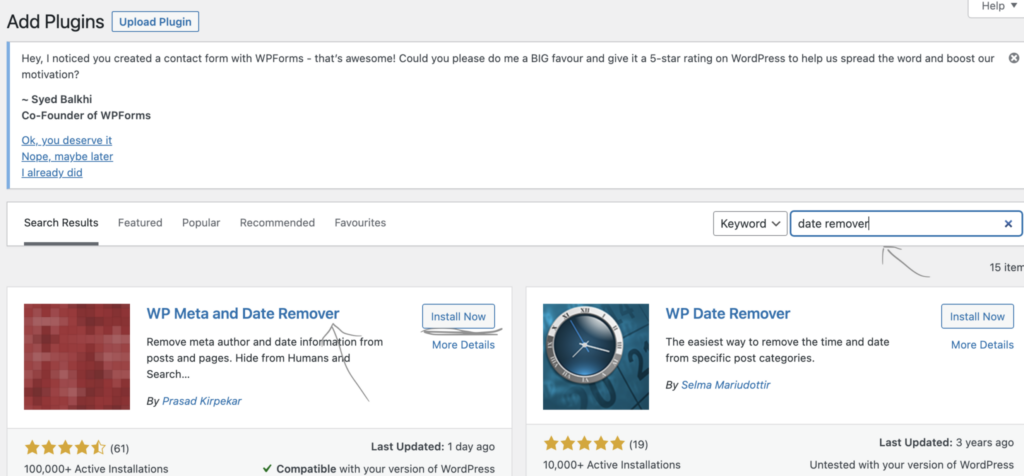
Step 4.
Once installed, you need to press the Activate button to activate the plugin.
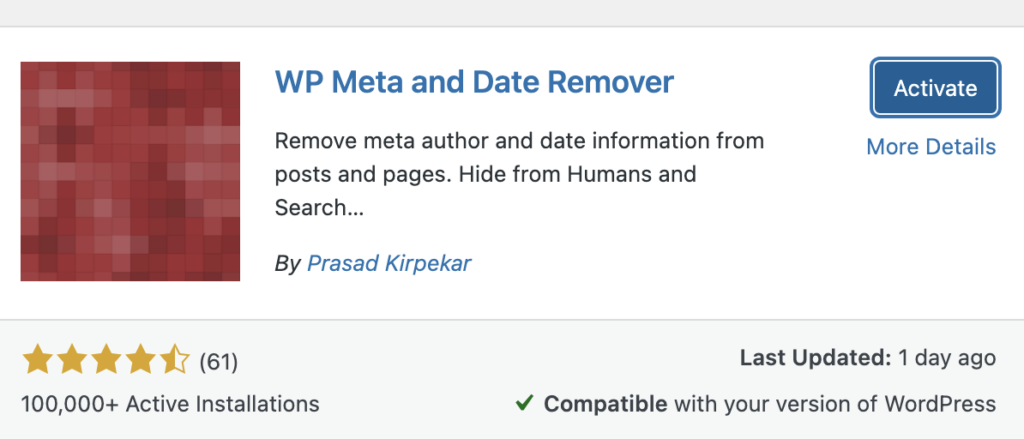
Step 5.
All you need to do now is go through the settings and press Save Changes. Some of the options you have with this plugin are:
- Select to remove the date for specific categories
- Remove date from the homepage
- Custom settings
- Remove date from posts and pages
- CSS code options
- PHP date removal
- Plus more
Remove The Post Meta Date From WordPress Posts Using Theme Customizer
This method involves the Generate Press premium WordPress theme, which is one of the best WordPress themes for beginners. It’s arguably the safest way to do remove the date from your posts.
Step 1.
Activate the blog module inside the WordPress dashboard — select Appearance and then Generate Press to see the Modules page.
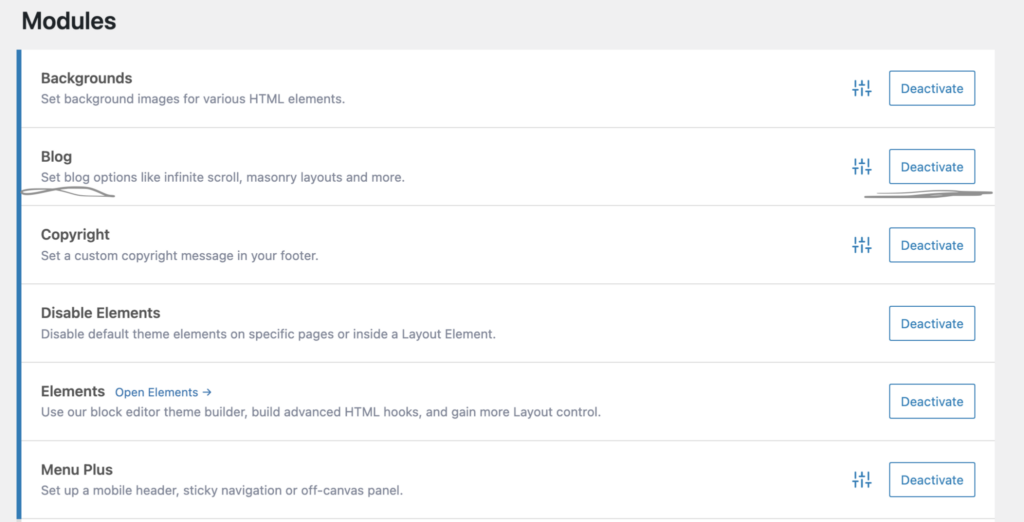
Step 2.
Once activated, select Appearance and Customize from the menu. You will then see another menu, choose the Layout option.
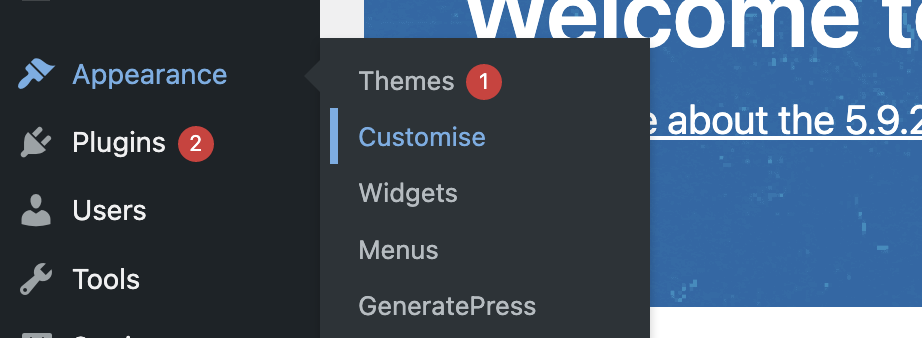
Step 3.
You’ll now see a different menu; select the Blog option. This option will take you to a setting where you can change the metadata and various other possibilities for blog posts.
Choose or deselect the option you want (display post date) and hit Publish.
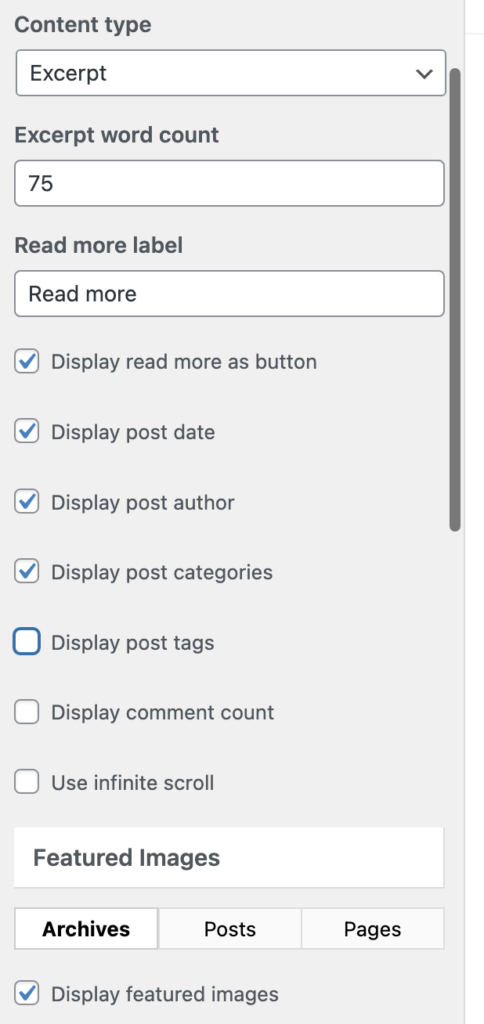
Edit The Code Directly
Again, I must warn you to be careful with this method because you can damage your WordPress website, so only use it if confident and always perform a website backup.
Another reason to avoid doing this is because of the fact that when the theme updates, the CSS code you remove will come back, which could cause you problems down the line.
However, if you must persist, see the steps below:
Step 1.
Go to ‘Appearance’ and ‘Theme File’ editor in the WordPress dashboard. You will likely get a warning to be careful editing the code, and you will have to select the ‘I understand’ option to continue.
Step 2.
Make sure you have selected the theme you are using towards the top right of the page, and select the ‘content.php’ option.
Step 3.
Locate the meta data on the page, remove it and click Save.
You Now Know How To Remove The Date From WordPress Posts
The 5 methods above show you how to remove the date from WordPress posts, and most of them are safe, fast, and easy to do.
If you have the Generate Press WordPress theme, you should use the blog module to make removing the date simple.
Besides this, using a WordPress plugin or adjusting the general settings inside the WordPress dashboard are the next best options.
If you want to add CSS code or remove the code using the theme editor, you should proceed with caution and always back up your website. Making a mistake is easier than you think, so please only use these methods if you know what you’re doing.
All in all, the 5 options above will get the job done, and you will be able to remove the date from your WordPress post in no time at all.
[ad_2]
Source link